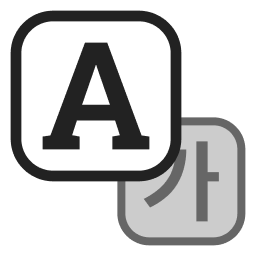NEWS
- 2025-11-05 09:55
- 3146
How to Use NFT System
- You can register certain items in the game with NFT Wallet.
- You can register only for character equipment.
- Weapons, armor, accessories, decorative costumes
- Items registered in NFT Wallet can be registered in the NUMINE NFT Marketplace
- Registered items can be traded (purchased/sold) to NUMINE Coin.
- You must be in a Wallet connected state linked to your NUMINE wallet to use the feature.
How to Use NFT System
Click the NFT tab in the Exchange window that is displayed when you click the DRACO icon in the Bag inventory window to display the NFT Wallet Item Registration window and inventory.
If you right-click the registered equipment you have in your Bag inventory, it will be registered in the NFT Wallet item slot.
The icon of the registered equipment is additionally marked with the NUMINE NFT.
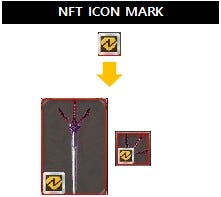
The item you want to register with the NFT Wallet inventory is displayed.
This is the number of yellow dust fees consumed when all the NFT Wallet inventory registration is completed.
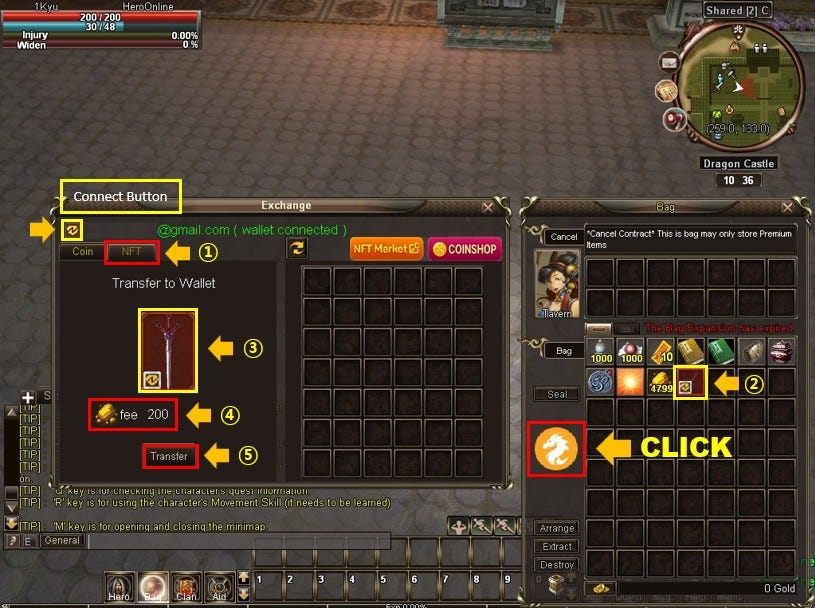
A message window will be displayed to confirm the fee deducted when the Transfer button is clicked and whether the registration is proceeding.

A QR Code Scan window is displayed during the confirmation process.
When the QR Code Scan screen is displayed, select the QR Code icon at the top right in the NUMINE application on the mobile and scan the QR Code displayed on the game screen.
If you enter the PIN for that NUMINE account wallet, you will be registered in the NFT Wallet inventory.

NUMINE NFT Item Trading
When you click the DRACO icon in the Bag inventory window, the NUMINE NFT Marketplace webpage is displayed when you click the NFT Market icon in the Exchange window.

On the NUMINE NFT Marketplace page, click the Sign-in button to log in to the NUMINE QR Code scan and trade items registered as NUMINE Coin.

How to trade (sell) NUMINE NFT items
- On the NUMINE NFT Marketplace page, you can register as available by pricing NUMINE Coin to sell items registered in the NFT Wallet inventory.
- When available for sale, the item is excluded from the NFT Wallet inventory list.
- If you cancel your availability status, the item will be re-registered in the NFT Wallet inventory list.
- When the sale is completed, NUMINE Coin with a certain fee deducted will be paid.


How to trade (buy) NUMINE NFT items
After selecting the items registered on the NUMINE NFT Marketplace page, you can purchase the items by consuming the NUMINE Coin you own when you proceed with the purchase.
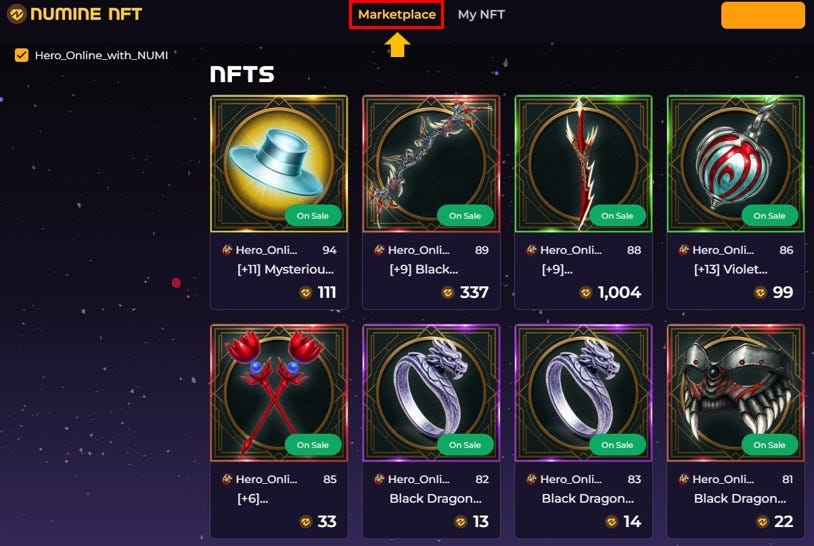
Items purchased will be registered in the in-game NFT Wallet inventory and will be registered in the NFT Wallet item slot if you right-click on the item.

Proceed with Transfer while registered in the slot -> QR Code Scan Progress on the mobile NUMINE application -> Enter the PIN of the NUMINE account wallet and the mini-map mail icon in the upper right corner of the game will flash.

By clicking the mail icon and selecting a system item, you can check the mail of your purchased item.
You can receive the item in the Bag inventory by clicking the Receive item button by clicking on the mail you received.